Amplitude
Estimated setup time
30 minutes
Aampe will fetch events and properties data from your Amplitude instance directly. The methods available are
- Recurring data export to Aampe GCS bucket
- Recurring data export to Aampe BigQuery [Preferred]
- Using the Ampltiude API
Aampe is also able to collect certain data in real-time via a custom webhook which listens for events.
Recurring data export
Setting up recurring data export - Google Cloud Bucket
- In Amplitude Data, click Catalog and select the Destinations tab.
- In the Warehouse Destination section, click Google Cloud Storage.
- On the Getting Started tab, select the data you'd like to export. You can Export events ingested today and moving forward, Export all merged Amplitude IDs, or both. For events, you can also specify filtering conditions to only export events that meet certain criteria.
- Review the Event table and Merge IDs table schemas and click Next.
- In the Google Cloud Credentials For Amplitude section, upload the Service Account Key file. This file must be in JSON format and will be provided by Aampe. After the account service key is uploaded, fill out the Google Cloud bucket details in the Google Cloud Bucket Details section as provided by Aampe team
- Click Next. Amplitude attempts a test upload to check that the entered credentials work. If the upload is successful, click Finish to complete the GCS destination configuration and activation.
Setting up recurring data export - Google Bigquery
- Amplitude will directly write data to the Aampe BigQuery instance
- In the Warehouse Destination section, click Big Query.
- On the Getting Started tab, select the data you'd like to export and the export's cadence. You can Export events ingested today and moving forward, Export all merged Amplitude IDs, or both. For events, you can also specify filtering conditions to only export events that meet certain criteria.
- Review the schemas for the Event table and the Merge IDs table and click Next.
- Specify the BigQuery dataset to receive your Amplitude data, and upload the service account key file. This file must be in JSON format and will be provided by Aampe
- Click Next. Amplitude attempts a test upload to test the credentials. If the upload is successful, click Finish to complete the BigQuery destination configuration and activation.
Amplitude export API
Aampe will pull data from the amplitude Export API
This is only useful when data size is small. If data is larger you should go to Recurring data export
Requirements
- Your Amplitude API Key and Secret Key
Getting your API keys:
- In your Amplitude workspace, click on Settings at the bottom left of your screen
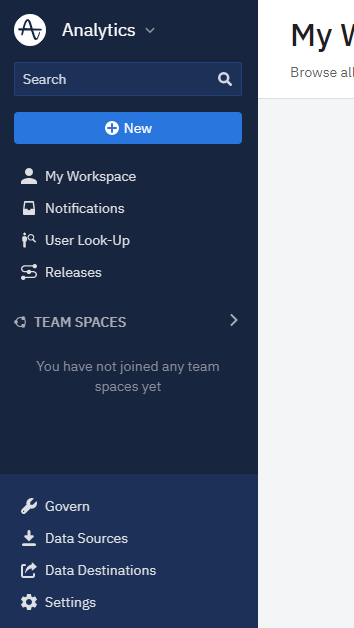
- Select Projects from the navigation bar that opens.
- Select the project with the events you would like Aampe to ingest.
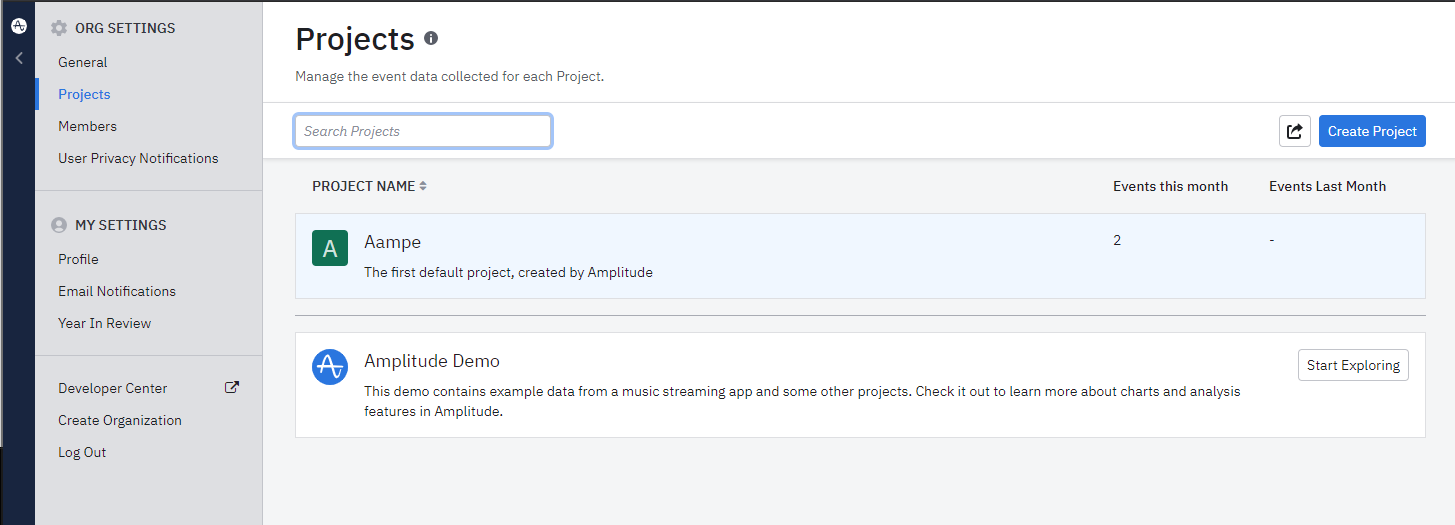
- Copy your API Key and Secret Key
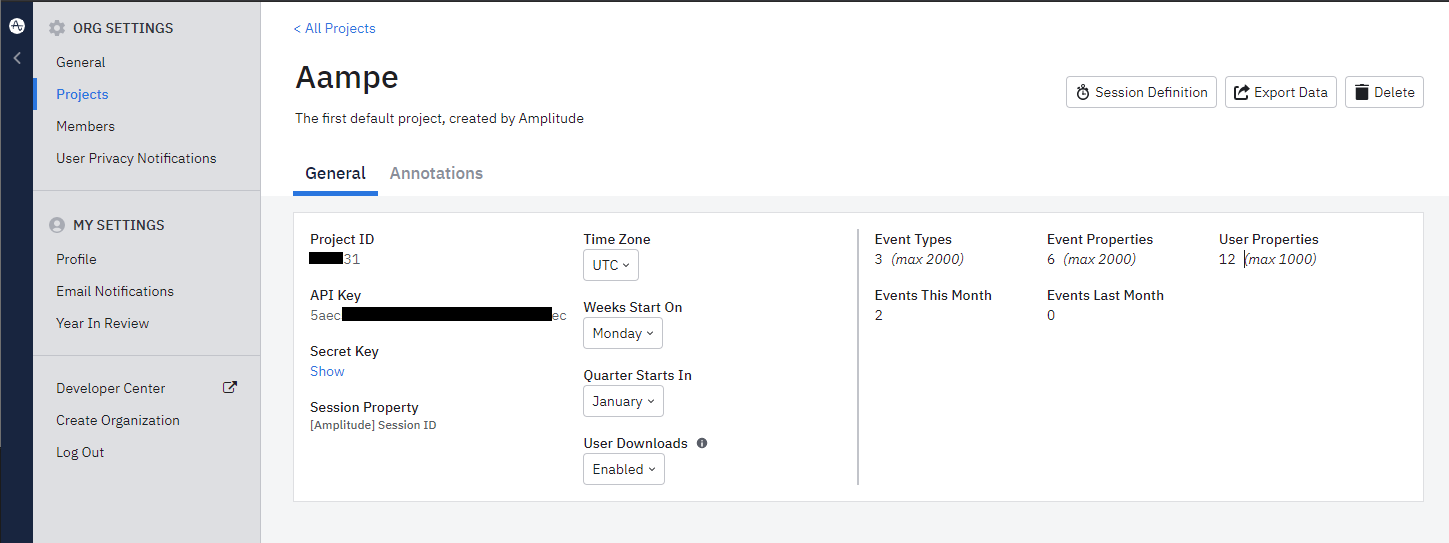
- Navigate to System Settings > Integrations and select the Data Import tab
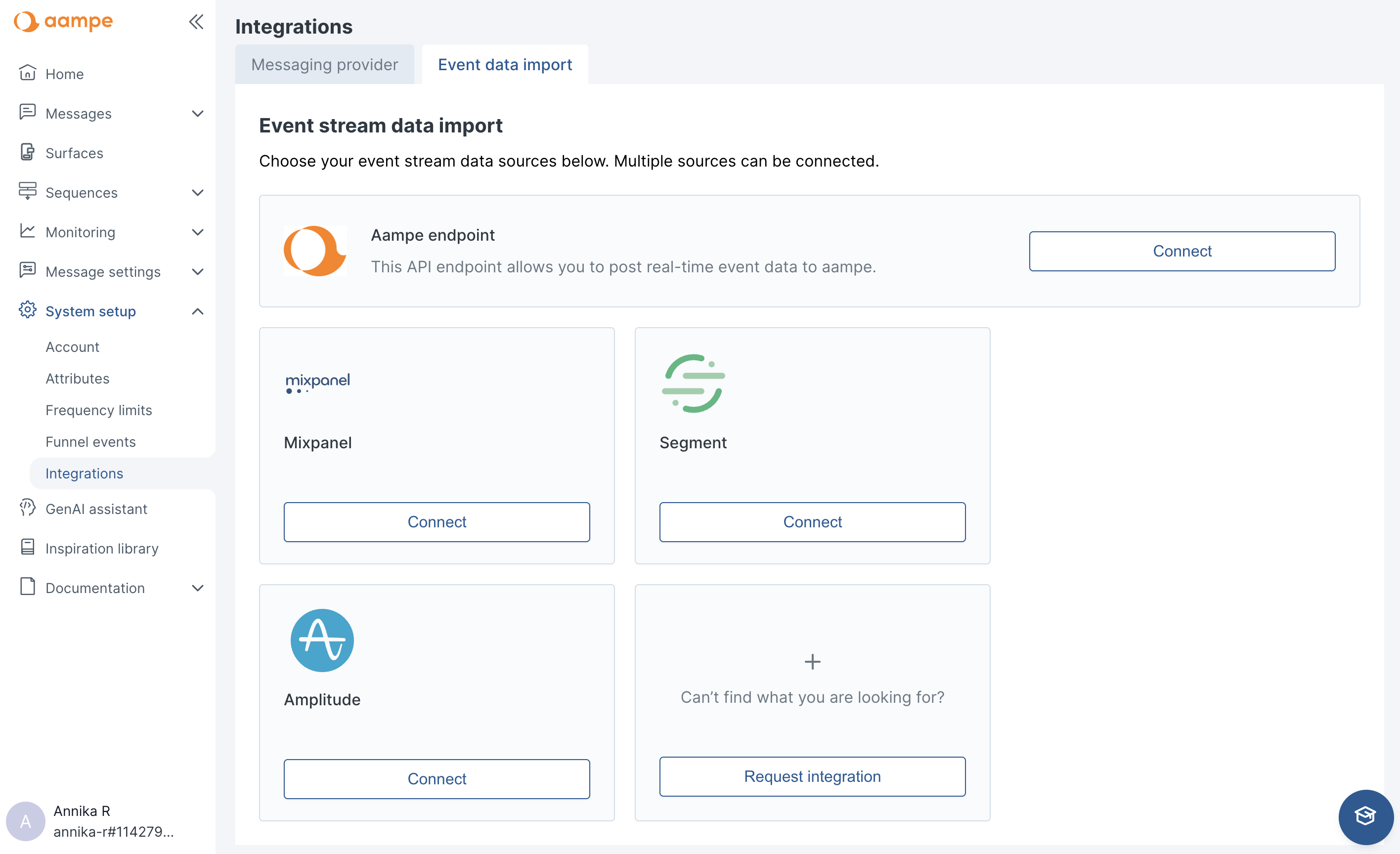
- Select Amplitude and add your credentials
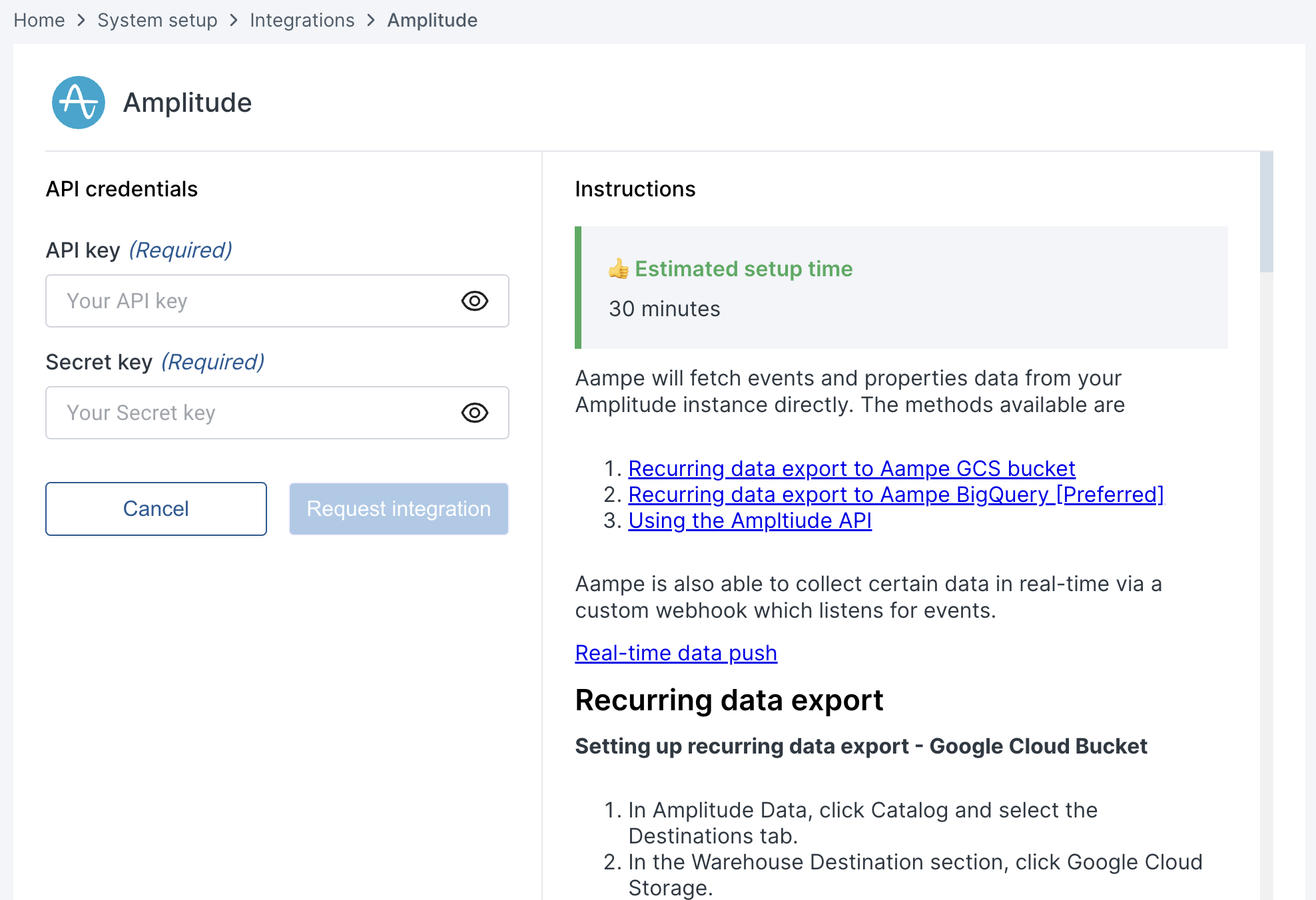
Real-time data push
To configure streaming from Amplitude to your webhook, you need the following information.
- Webhook URL: Aampe will provide the webhook link
- Header Information You can set up to five extra headers for the webhook request.
Reference: https://amplitude.com/docs/data/destination-catalog/webhooks
Steps:
- Create a new sync
- In Amplitude Data, click Catalog and select the Destinations tab.
- In the Event Streaming section, click Webhook.
- Enter a sync name, then click Create Sync.
- Enter webhook URL: Enter the URL endpoint for the webhook. For example, https://mycompany.com/webhook.
- Select headers:There are two preset headers for every webhook sync:
- Content-Type: application/json
- User-Agent: Amplitude/Webhook/1.0
After these preset headers, you can define five more headers. To create a new header: Enter the header name on the left side text boxEnter the header value on the right side text boxA new header row appears if limit isn't reached
- Configure event forwarding
- Under Send Events, make sure the toggle is enabled ("Events are sent to Webhook") if you want to stream events to the webhook. When enabled, events are automatically forwarded to the webhook when they're ingested in Amplitude. Events aren't sent on a schedule or on-demand using this integration.
- Define the event payload you want to receive in the webhook. You can choose to:
- Send the default Amplitude payload which follows the Amplitude event format.
- Customize the payload using an Apache FreeMarker template. See more details below.
In Select and filter events choose which events you want to send. Choose only the events you need in the webhook. Transformed events aren't supported.
- Configure user forwarding
Under Send Users, make sure the toggle is enabled ("Users are sent to Webhook") if you want to stream users and their properties to the webhook. When enabled, users are sent to the webhook when an event is sent to Amplitude. Amplitude Identify API calls are also forwarded to the webhook. Users aren't sent on a schedule or on-demand using this integration. - Define the user payload you want to receive in the webhook. You can choose to:
- Send the default Amplitude payload which follows the Amplitude user format.
- Customize the payload using an Apache FreeMarker template. See more details below.
- Enable sync
- When satisfied with your configuration, at the top of the page toggle the Status to "Enabled" and click Save.
Events should now be streaming to Aampe.
Updated 2 months ago